That’s fantastic news for Photoshop enthusiasts and creative professionals! The release of the auto-generative fill feature in the September 2023 update (version 25.0) of Photoshop 2024 is undoubtedly a game-changer.
Table of Contents
This feature will undoubtedly open up new horizons for image editing, making complex tasks easier and more accessible to users. It’s yet another example of how Adobe continues to innovate and enhance its software to meet the evolving needs of its users.. From powerful AI-driven tools to streamlined workflows, you’ll discover how these updates can revolutionize your image editing experience.
Adobe Photoshop 2024 Features Generative Fill and Generative Expand for Commercial Use
Generative Fill and Generative Expand are two groundbreaking features that have made their debut in Photoshop 2024, and they are designed to empower users like never before.
How to Use Generative Fill and Generative Expand:
Step 1: Access Generative Fill and Generative Expand
- To utilize these features, open Adobe Photoshop 2024.
- Select an image you want to edit.
Step 2: Apply Generative Fill
- Make a selection around the object or area you want to modify.
- Access Generative Fill from the taskbar below the image and input your desired content using text prompts.
- Click “Generate” to create realistic results based on your input.
- Explore different variations to fine-tune your edit.
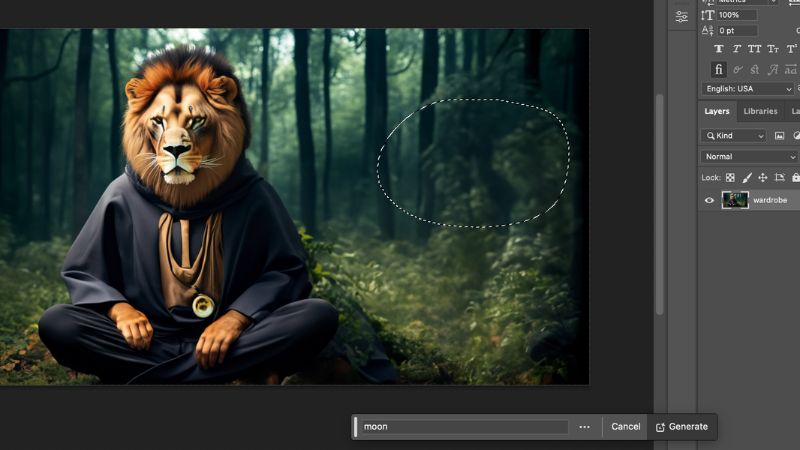
Step 3: Apply Generative Expand
- To expand an image, use the Crop tool and extend the canvas area.
- Specify the desired size or aspect ratio.
- Choose “Generate” to create an expanded version of your image. You can select the best suited option from the 3 options it will generate. If you didn’t like any of them just hit the “Generate” button again for new designs.

Step 4: Remove Objects
- Use Generative Fill to remove an object by creating a selection around it and clicking “Generate.”
- Photoshop will analyze the background and create a seamless replacement.
Enjoy Commercial Use
Rest assured that Generative Fill and Generative Expand are approved for commercial use. These AI technologies are powered by Firefly and are trained on Adobe Stock’s high-quality, professional-grade images, ensuring legality and impressive results.
How To Pin The Taskbar
If you feel annoyed by the taskbar as it will show up every time you make any selection or expand the image through the crop tool, you can pin the taskbar anywhere you want.
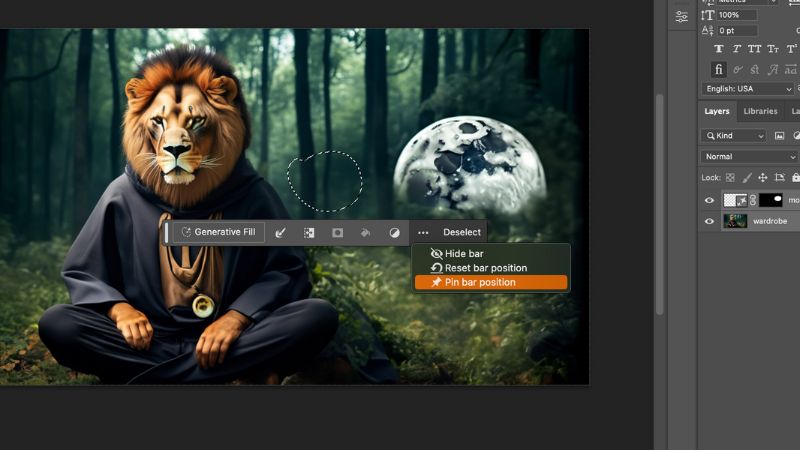
- Hold the taskbar from the vertical bar on the left side of the taskbar.
- Place it whereever you want to fix the taskbar on the screen.
- Now click on the 3 horizontal dots on the right side of the taskbar and select “Pin bar position”.
New Interactions in the Remove Tool
Photoshop’s Remove Tool has received an upgrade that enhances its usability and accuracy.
How to Use the New Remove Tool Interactions:
Step 1: Select the Object
- To remove an object, draw a loop around it instead of brushing over it entirely.
- Photoshop will auto-connect the loop, simplifying the process.
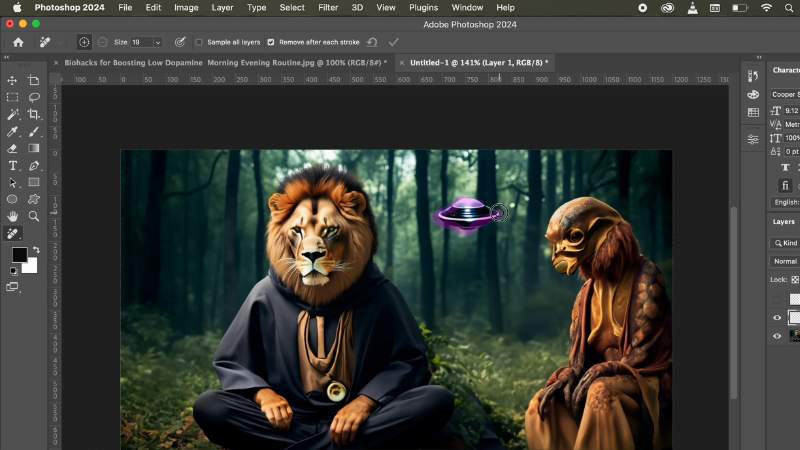
Step 2: Correct Mistakes
- If you make accidental selections while encircling an object, switch the brush stroke mode in the options bar from addition to subtraction for easy corrections.
- This feature minimizes errors and saves time.
New Additions to the Contextual Task Bar
Adobe Photoshop 2024 introduces more tools and actions accessible through the Contextual Task Bar, providing greater flexibility and efficiency in your masking and cropping workflows.
How to Access New Contextual Task Bar Features:
Step 1: Open Photoshop
- Launch Adobe Photoshop 2024.
Step 2: Work with Masking and Cropping
- Use the Contextual Task Bar to access a variety of tools and actions specifically designed for masking and cropping.
- Streamline your workflow and make edits with ease.
What If You Don’t See These Options?
If you have updated to Adobe Photoshop 2024 but are not seeing these new features, don’t worry. Here’s what you can do:
Step 1: Check for Updates
- Go to the Creative Cloud app (typically found in the system tray on Windows or the menu bar on Mac).
- Click on “Updates” to ensure that you have the latest version of Photoshop installed.
Step 2: Restart Photoshop
- Sometimes, the new features may not appear until you restart Photoshop after updating it.
Step 3: Verify Eligibility
- Ensure that you are using a valid subscription or license for Adobe Photoshop 2024, as some features may be exclusive to certain plans.
By following these steps, you should be able to access the latest features and enhancements in Adobe Photoshop 2024. Enjoy exploring these tools and taking your image editing skills to the next level!
Read More: Aditya L1 India’s First Revolutionary Space Mission To Study The Sun
Read More: Solar Storm In 2023: Are We Headed For An Internet Apocalypse ?
Read More: 13 Must-Have Thought Revolution Books: Elevating Your Success Mindset
Read More: Top 10 Kitchen Gadgets On Amazon In 2023! Every Kitchen Chef Must Have!
Read More: Solar Storm In 2023: Are We Headed For An Internet Apocalypse ?






